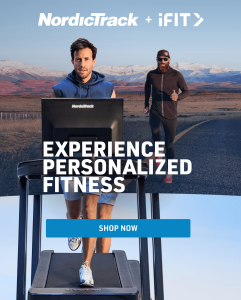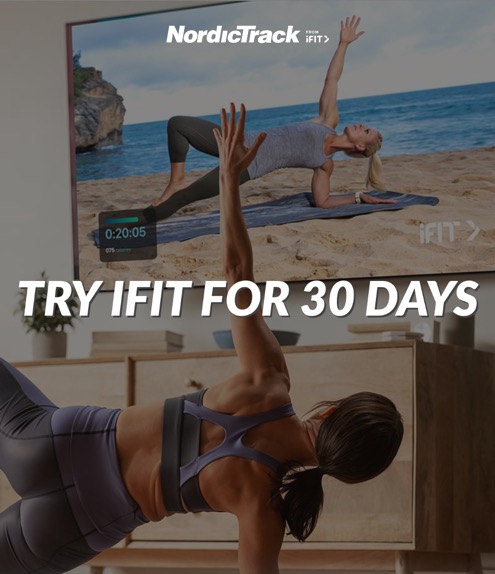UPDATED, July 13, 2022
A NordicTrack machine enabled with iFIT® has sophisticated software and integrated hardware that provides an impacting fitness experience to its user; however, no machine can continue to perform perfectly without proper maintenance. Let’s go over how to perform a factory reset on your NordicTrack machine. That way, you can continue to reap all the benefits of your equipment, and continue on your path to improved fitness.
How To Do A Factory Reset On A NordicTrack Machine
If your built-in console or the iFIT app has stopped responding, or if your Wi-Fi™ connection is still poor after you have reset your router, a factory reset might be your solution.
Factory reset, however, only works on the latest consoles. To see if your NordicTrack machine is compatible with this process, look at your settings, and verify your firmware version. Versions available for factory reset begin with 7.1. You can also see if your machine is compatible by looking at your console. If your machine has a USB or an HDMI port, it is not compatible with this process.
Getting Started

We recommend that you complete a factory reset with two people. Make sure that your Wi-Fi™ is turned on, and that you have a paperclip on hand.
First, locate and turn off the power to your equipment by flipping the power switch to the off position. To locate the switch on your equipment, check your owner’s manual. If your machine is a NordicTrack rower, simply unplug it.
Next, locate the pinhole, which will most likely be found on one of the sides or on the back of your console. If you have difficulty finding it, please consult your owner’s manual.
Insert the paper clip into the pinhole. As you insert the paper clip, press, and hold it down. As you hold the paper clip, have the second person flip the power switch back on. Once your machine’s screen lights up, you may remove the paper clip.
You will see the iFIT logo along with “system recovery: please wait…” highlighted in blue. This is the boot-up screen. If the blue text doesn’t appear, please repeat the reset process. If the boot-up screen and blue text reads, “system recovery: please wait…“, it may take up to 30 minutes for your machine to begin the onboarding process. If the boot-up screen remains over 30 minutes, the reset process will need to be attempted again.
If the factory reset has worked, you will be prompted to reconnect to your Wi-Fi™, select your unit of measure, and choose your time zone. Once connected to Wi-Fi™, your NordicTrack machine will automatically update to the most current software––this could take a few minutes.
Once your iFIT logo screen has loaded, please log in using your iFIT username and password. You will now be able to begin a new workout journey on your machine.
For a visual explanation of performing a factory reset on your NordicTrack machine, you can refer to the video below.
Conclusion
Now that you’ve finished doing a factory reset on your machine, you can continue to take advantage of all that your NordicTrack machine and iFIT have to offer. If you need additional iFIT customer support, join a chat session with an iFIT team member, or contact us by email or telephone.
And for more information on managing your iFIT membership, see the NordicTrack Blog for information on:
How Do I Get Started With iFIT
Connecting To Your Bluetooth Equipment
Add Secondary Users To Your iFIT Account
Updating Firmware On Your Machine
iFIT memberships start at $15/mo. + tax, and auto-renew unless canceled in advance. Cancel at any time. Credit Card required for activation. Internet and WiFi required.
This blog post is not intended to replace the advice of a medical professional. The above information should not be used to diagnose, treat, or prevent any disease or medical condition. Please consult your doctor before making any changes to your diet, sleep methods, daily activity, or fitness routine. NordicTrack assumes no responsibility for any personal injury or damage sustained by any recommendations, opinions, or advice given in this article. Always follow the safety precautions included in the owner’s manual of your fitness equipment. Shipping times are dependent on in-stock inventory and delivery timeframes may vary. Make sure to check the website for any specific delays in delivery and shipping.
Sources:
https://www.nordictrack.com/learn/s22i-bike-frequently-asked-questions/
https://www.nordictrack.com/learn/category/exercise-equipment/
https://www.nordictrack.com/learn/ifit-tv-app/
https://www.nordictrack.com/learn/rw900-rower-frequently-asked-questions/
https://www.youtube.com/watch?v=rKjiIkPctM4
https://ifit.zendesk.com/hc/en-us
https://www.ifit.com/contactus
https://www.nordictrack.com/learn/
https://www.nordictrack.com/learn/ifit-help-get-started-ifit/
https://www.nordictrack.com/learn/connecting-ifit-to-your-bluetooth-equipment/
https://www.nordictrack.com/learn/ifit-help-managing-ifit-subscription/
https://www.nordictrack.com/learn/ifit-help-add-secondary-users/
https://www.nordictrack.com/learn/export-ifit-workout-data/
https://www.nordictrack.com/learn/ifit-help-updating-firmware/
https://www.nordictrack.com/learn/closed-captioning-on-ifit/